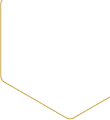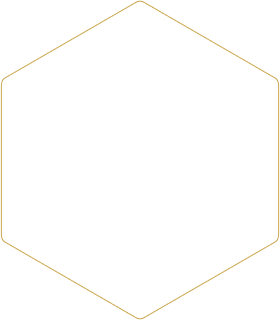Click here to get time-saving tips and insider information for recording and transcription.
Blog Category
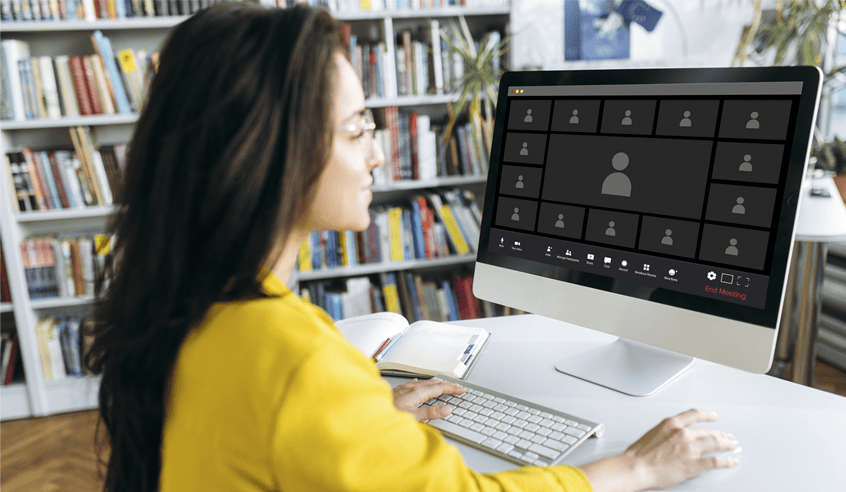
How to Hide Your Identity in a Zoom Meeting (Participant Instructions)
If you’re planning to participate in a research study conducted on Zoom and want to conceal your identity, here’s a step-by-step guide to help you achieve that:
Prior to the start of the Zoom meeting, log in to your account at https://zoom.us/signin#/login
Change your profile picture
- Click Profile on the left-side menu
- Hover over your current profile picture and click the pencil in the center to edit
- Click “Delete” at the bottom left corber to remove the existing image
Change your profile name and contact details
- Access Profile menu as stated above
- Click the “edit” button on the right side of screen, inline with your name
- Enter a pseudonym of your choice (“John Doe,” “Wile E. Coyote,” etc.)
- Be sure to remove any other personal details from this window as well
Disable your video before entering the meeting
- Log in to the Zoom desktop application
- On the left-side menu, Click “Video”
- Scroll down about halfway on the page and check the box next to “Stop my video when joining a meeting.”
Be mindful of background noise
Some background noises or ambient sounds can inadvertently reveal your location or identity. Ensure that you are in a quiet environment and/or use noise-cancelling headphones to minimize any potential audio clues that might signify your location.
Related posts

Research Transcriptions Earns SOC 2 Certification, Setting the Bar for Confidential Transcription Services