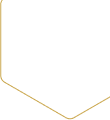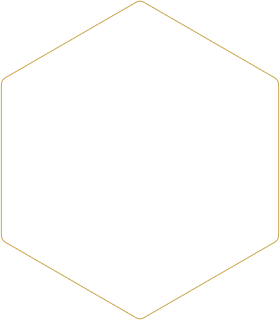Blog Category
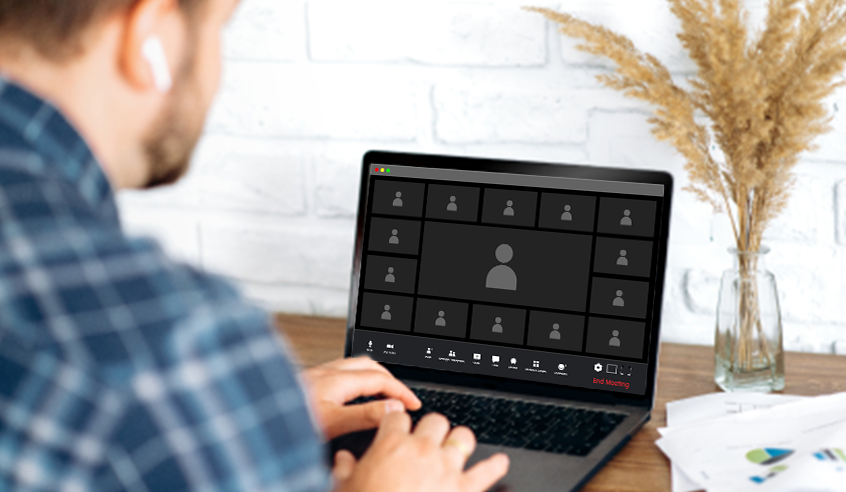
How to Protect Participant Identity in a Zoom Meeting – And Still Be Able to Label Them
Introduction:
Conducting focus groups on Zoom offers unique advantages that traditional in-person meetings cannot provide. One key benefit is the ability to hide participants’ identities while still being able to differentiate and label their responses using pseudonyms. In the steps below, we guide you on how to effectively maintain participant anonymity and distinguish their responses during Zoom focus groups.
Pro Tip: To quickly locate the specific settings mentioned below, use the Search/Find function (Ctrl F on Windows; Cmd F on Mac) for the green italicized text below.
Hide participants’ profile pictures prior to the start of a meeting*:
- Sign in to the Zoom web portal as an Admin.
- On the left-side menu, navigate to Admin > Account Management > Account Settings
- Select the Meeting tab from the top menu
- Select In Meeting (Basic) from the left-side menu. Locate and click the toggle next to Hide participant profile pictures in a meeting to disable it.
- If a verification dialog appears, click Enable or Disable to verify the change.
- (Optional) To prevent users from changing this setting, click the lock icon , and then click Lock to confirm the setting.
Renaming participants prior to the start of a meeting (such as “Participant 1,” “Participant 2,” etc.)*:
Prior to the start of the meeting, ensure that the “Allow host or co-host to rename participants in the waiting room” option is selected under the same tab mentioned above.
Allow participants to rename themselves (alternate option)*:
- On the left-side menu, scroll to Settings
- Make sure the following togggles are selected:
- Allow users to change their name when joining a meeting
- Allow participants to rename themselves
- Hide participant profile pictures in a meeting
Alt tag: Zoom transcription confidentiality
Disabling Participants’ Video**
Access settings by login in at https://zoom.us/signin#/login
- Select Meetings from left-side menu
- Select Personal Room from top menu
- Scroll to the bottom of the page and select Edit
- In the Video section, set Participant to “Off“
Alt tag: Zoom video transcription confidentiality
Preventing video at the start of the meeting for All Users
- On the left menu bar, select Settings
- Scroll about ¼ down to Participant Video
- Click the toggle to the right to ensure it appears grey
Conclusion:
By following these steps, you can ensure a high level of confidentiality and anonymity during your Zoom focus groups. This method allows researchers to distinguish and label responses among participants while protecting their identities. This unique capability makes using Zoom for focus groups a useful option when personal confidentiality must be maintained.
Related posts

Research Transcriptions Earns SOC 2 Certification, Setting the Bar for Confidential Transcription Services